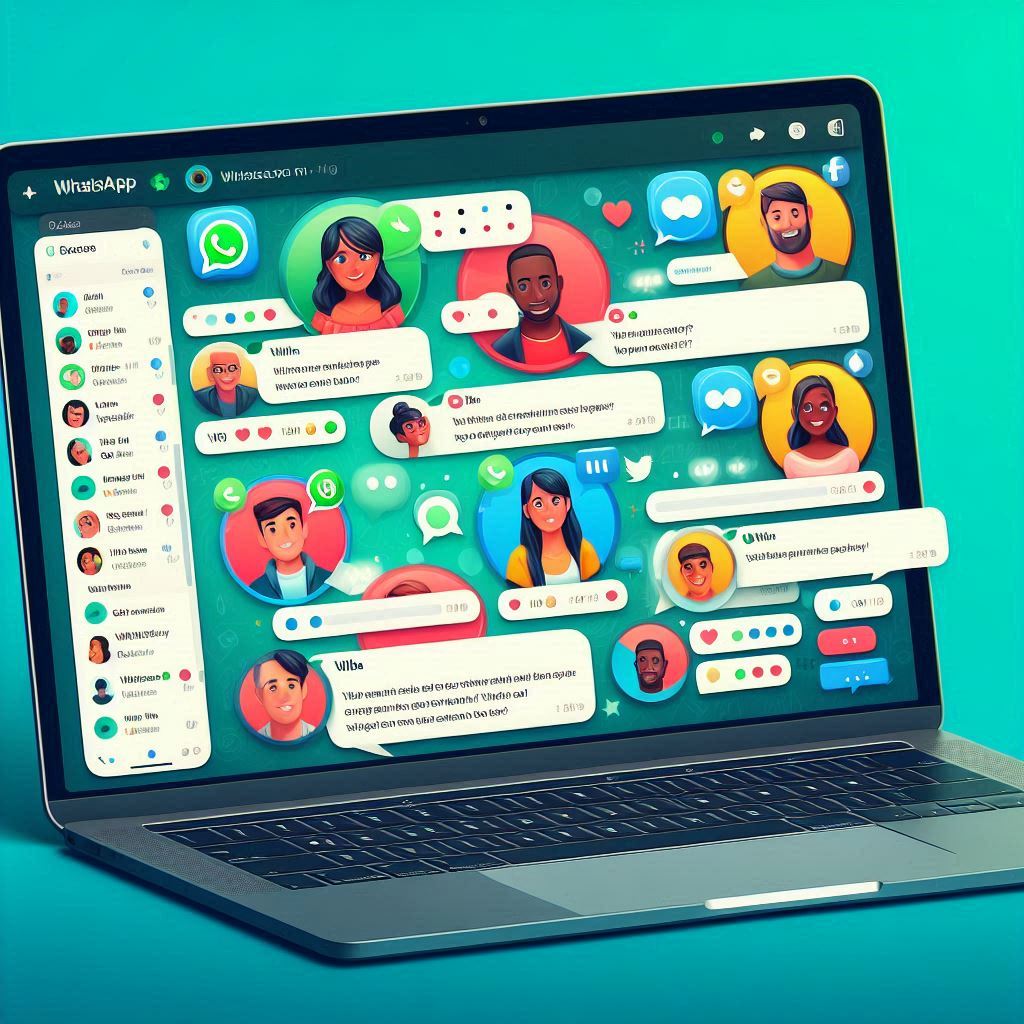In today’s fast-paced world, communication is key. WhatsApp has emerged as one of the most widely used messaging platforms globally, with over 2 billion users. While many are familiar with the mobile app, **WhatsApp Web** offers a seamless extension of the app for desktop users, allowing for easier communication on larger screens. This article delves into the details of WhatsApp Web, how it works, and its benefits for both individuals and businesses.
What is WhatsApp Web?
WhatsApp Web is a browser-based interface that connects directly to your WhatsApp account. It mirrors your conversations from the mobile app to your desktop, allowing you to send and receive messages without picking up your phone. It’s perfect for users who prefer typing on a physical keyboard or those who need to multitask on their computers.
How to Set Up WhatsApp Web
Setting up WhatsApp Web is a simple and straightforward process:
1. Visit the WhatsApp Web website
Open your browser and go to [web.whatsapp.com](https://web.whatsapp.com).
2. Open WhatsApp on your phone
On Android, tap the three dots in the top right corner, then select **Linked Devices**. On iPhone, go to **Settings** and tap **Linked Devices**.
3. Scan the QR code
On your phone, tap the **Link a Device** button, and scan the QR code displayed on your computer screen.
4. You’re ready to go!
Your WhatsApp conversations will instantly be mirrored on your desktop.
Key Features of WhatsApp Web
1. Real-time Synchronization
WhatsApp Web is a mirror of your mobile app, so messages sent and received on one platform are reflected on the other in real-time.
2. Media Sharing
Like the mobile app, you can send and receive photos, videos, documents, and voice messages through WhatsApp Web. It even supports drag-and-drop functionality, making file sharing faster and more convenient.
3. Group Chats
Participate in group chats, send group messages, and manage group settings directly from your browser.
4. Keyboard Shortcuts
Enhance your productivity by using WhatsApp Web’s keyboard shortcuts for quicker navigation, like **Ctrl + N** to start a new chat or **Ctrl + Shift + M** to mute conversations.
5. Notifications
WhatsApp Web can send browser notifications for new messages, ensuring you never miss a message while working on other tasks.
WhatsApp Web for Businesses
For businesses, WhatsApp Web offers a range of benefits:
1. Customer Support
Many businesses now use WhatsApp to handle customer inquiries. WhatsApp Web allows customer support representatives to manage messages efficiently from a desktop.
2. Faster Typing
The ability to type on a full-sized keyboard increases efficiency when responding to large volumes of messages.
3. Seamless File Sharing
Easily share invoices, brochures, product images, and other files with customers via WhatsApp Web, improving communication and workflow.
4. Multi-Device Capability
With the recent introduction of multi-device support, users can connect their WhatsApp account to up to four devices, which means businesses can now manage WhatsApp on multiple computers without relying on the phone for an active connection.
WhatsApp Web Security
WhatsApp is known for its **end-to-end encryption**, ensuring that messages are private and secure between the sender and receiver. This encryption also applies to WhatsApp Web. When you link WhatsApp Web to your mobile app, the connection is encrypted, and any data transmitted between your devices is secure.
However, it’s important to remember a few safety tips:
– Always log out from public or shared computers after using WhatsApp Web.
– Keep your phone secure as the WhatsApp Web connection is dependent on the phone’s active WhatsApp account.
Troubleshooting Common WhatsApp Web Issues
While WhatsApp Web is generally reliable, users may encounter issues from time to time. Here are some common problems and their fixes:
Connection Issues
Ensure both your phone and computer have a stable internet connection. A weak Wi-Fi signal or mobile data can interrupt syncing between devices.
QR Code Not Scanning
Ensure your camera is clean and properly aligned with the code. If the problem persists, restart the app on your phone and refresh the webpage.
Session Expired
For security reasons, WhatsApp Web automatically logs out if there’s no activity. Simply scan the QR code again to log back in
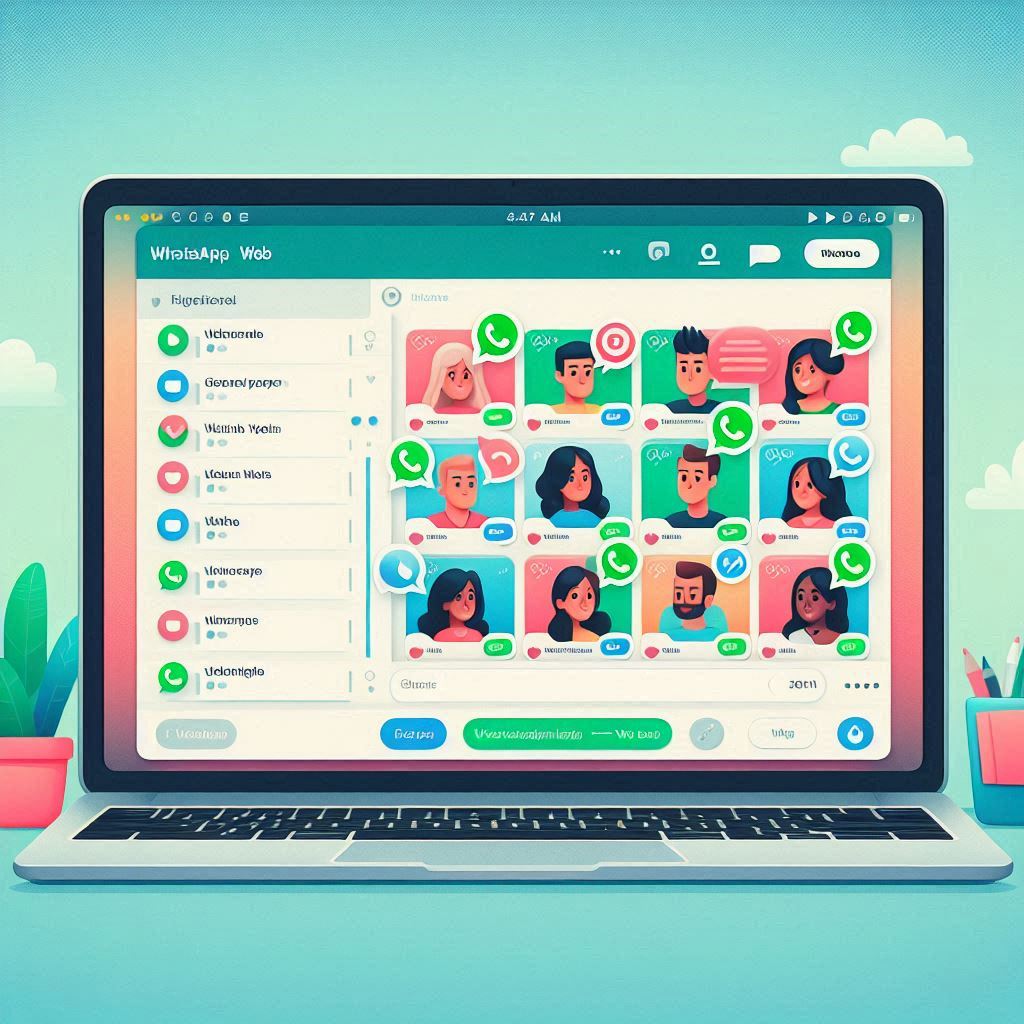
Conclusion
WhatsApp Web is a powerful tool for individuals and businesses alike, offering the convenience of desktop communication with the reliability and security of the mobile app. Whether you’re handling personal chats or managing customer support, WhatsApp Web streamlines your messaging experience.
https://247moneyideas.com/discussion-of-alteration-in-shareholders-rights/